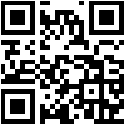Google Sheets Add-on
Having a label system in the cloud means that
- you have adapted to the cloud idea
- probably use the cloud for other things too
Here our Google Sheets integration comes into play:
- You can create your label layouts directly from Google Sheets
- We automatically transfer the data for you (and even create a starter design)
- You can print your labels directly from Google Sheets
The Google Sheets Add-on is also a showcase for integration possibilities of LPSNG with other systems (like ERP, goods management, etc). The Add-on is based on our web service interfaces.
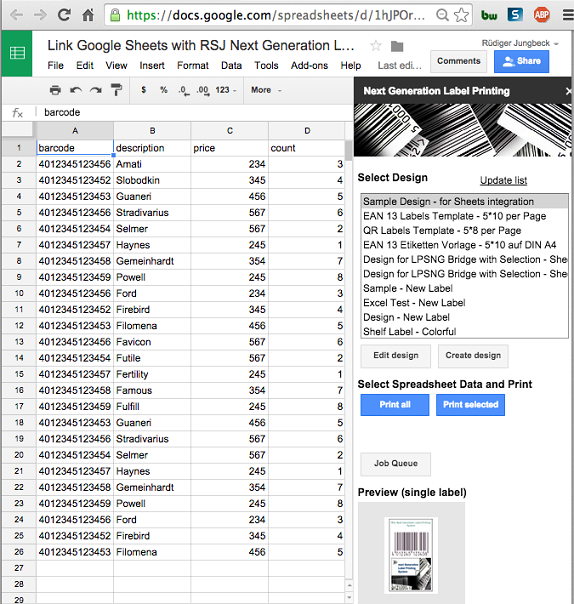
Data
You need a specific structure of your Sheet to facilitate the data transfer:
- The first row you sheets contains the field names, one field per column (in text)
- The others rows contain your data (one row per label)
Workflow
- Create your Sheet with data (see above)
- Get our Add-on ("Add-ons > Get Add-ons..", select "Next Generation Label Printing System") or directly from this link
- Start the Add-on ("Add-On > Next Generation Label Printing > Start")
- The sidebar opens
- "Sign In" and grant the requested privileges
- "Create Design" to create a new design
- Select fields by clicking them
- Move and resize fields
- Edit field attributes by double clicking the field
- Insert new fields (like barcodes or bitmaps) from the menu
- Preview your design by "Run > Run"
- Don't forget to "File > Save" your design for future use.
- You can learn more about label design in our tutorial
- You can now close the LPSNG tab and return to Google Sheets.
- In the future you can simply use "Print all" or "Print selected" to create labels from all data (or only the selected rows)
- Your print jobs can be displayed in the "Job Queue" or (if you subscribe to the "Pro" edition) sent automatically to a printer.
- You can change a label design (even automatically supplying new sample data) by selecting a label design and clicking "Change design"
Features
- Automatic data transfer
- Creation of label field for each field in the data
- Preview of label designs
- Tested by Google and released for the Google Sheets Add-on store
Video Presentation
We do have a video presentation about our Add-on.
Use Cases
- Features
- Interfaces
- ESL
- Deployment
- Presentation Slides
Contact
Contact us for more information:
Or contact us directly:
RSJ Software GmbH
Holzstrasse 4
82120 Germering
Germany
Phone: +49 89 89 41 42-0
Fax: +49 89 89 41 42-80
E-Mail: info@rsj.de
© Copyright 2011-2023 by RSJ Software GmbH Germering. All rights reserved.
- Version:0.00.00000